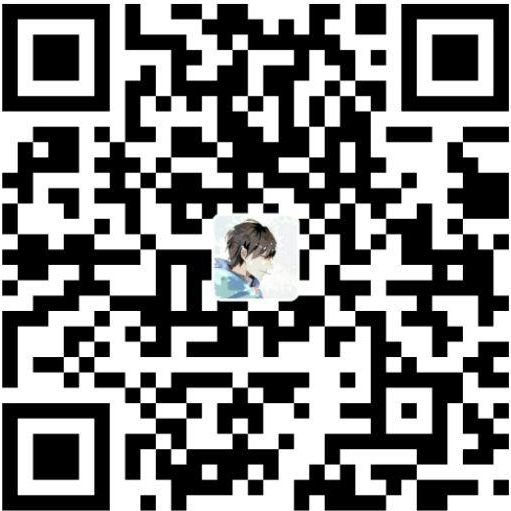主题安装
安装模块
win+x, PowerShell(管理员)
1 | Install-Module posh-git -Force -SkipPublisherCheck |
允许执行脚本
win+x, PowerShell(管理员)
1 | set-ExecutionPolicy RemoteSigned |
编辑配置文件
1 | if (!(Test-Path -Path $PROFILE )) { New-Item -Type File -Path $PROFILE -Force } |
写入以下内容
1 | chcp 65001 |
注意:旧版本oh-my-posh设置主题命令为Set-Theme Paradox
全部主题见:JanDeDobbeleer/oh-my-posh/Themes
字体安装及切换
下载字体
字体可以在这下载:powerline/fonts
安装字体
安装for Powerline结尾的字体,以DejaVu Sans Mono for Powerline.ttf为例
右键字体文件,为所有用户安装
应用字体
重新打开PowerShell,右键标题栏,在属性-字体中修改字体
PS:如果没有已安装的字体,先执行chcp 65001再试
测试
重新打开PowerShell,观察默认字体是否发生变化
安装PSReadLine(可选)
1 | Install-Module -Name PSReadLine -Force -SkipPublisherCheck |
notepad $PROFILE,添加:
1 | Set-PSReadlineOption -EditMode Emacs |
双击Tab会出现智能提示: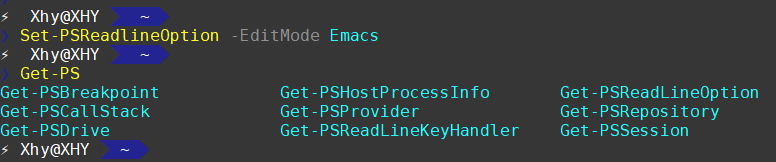
参考:PSReadLine让PowerShell控制台高亮起来
配置cmd默认活动代码页编号(可选)
注意:配置后将导致无法执行bat脚本
win+r,regedit
定位到计算机\HKEY_CURRENT_USER\Console\%SystemRoot%_system32_cmd.exe
修改CodePage字段为65001(10进制)
之后启动cmd即可切换字体
参考
Powershell 主题美化学习过程
超酷的 PowerShell 美化指南
Windows Terminal + oh-my-posh模块美化官方教程集锦以及常见问题(问题收集中)