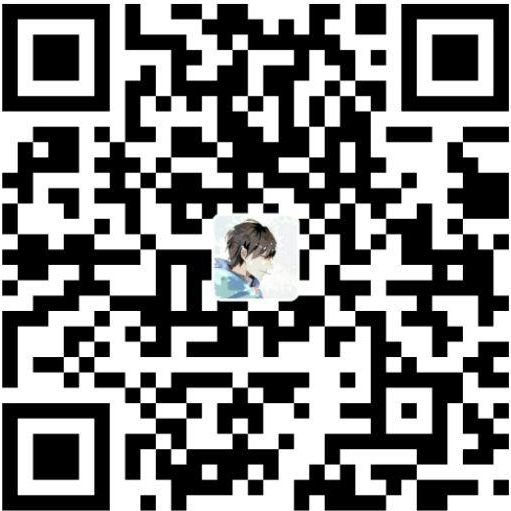概述
之前都是用VNote编辑LaTeX公式,看到网上有人使用VS Code来编辑,故也来折腾一下。
安装MikTex
MikTex官网下载,安装,然后以管理员身份运行MiKTeX Console(可以在开始菜单中搜索)
PS: 先不安装拓展包,等编译时自然会提示安装
配置VS Code
安装Latex workshop和LaTeX language support拓展
新建.vscode文件夹,创建settings.json,写入以下内容:
1 | { |
重启VS Code
首次编译tex文件
重启VS Code后,创建后缀为.tex的文件,写入
1 | \documentclass[UTF8]{ctexart} |
点击左边的TEX图标,选择Build LaTeX project,Recipe任选一个进行编译。
这时MiKTeX Console就会弹出安装拓展包的请求,逐一安装即可。
之后新建其他文件后,也需要手动选择Build LaTeX project进行编译
预览
右上角有个小图标,点击即可预览。(快捷键Ctrl+Alt+V)
即时预览
两个窗口都处于打开状态时可以即时预览
注意:需要保存(Ctrl+S)文件后才会更新pdf。
参考
论文写作的又一利器:VSCode + Latex Workshop + MikTex + Git
Visual Studio Code 编辑 LaTex 入门 (一)